Working remotely offers great convenience, but a sluggish internet connection can seriously put a damper on your productivity. At Elevity we are often asked for suggestions on how to make remote work more productive.
That’s why we’ve compiled these seven practical tips to enhance your remote work experience, even when your internet isn't as fast as you'd like. From running an internet speed test to optimizing your WiFi coverage and managing peak hours, these strategies will ensure you stay connected and efficient.
Dive in to discover how you can make the most of your work from home setup.
- Run an Internet Speed Test
- Don’t Hide Your Router
- Improve Your Wi-Fi Coverage
- Avoid Peak Hours
- Turn Off Your Camera
- Close Down Unused Applications on Your Computer
- Contact Your Internet Provider to Upgrade Your Service
Run an Internet Speed Test (And See If You Have Slow Internet)
The first thing to do is to run an Internet Speed Test. This quick and easy online test takes less than 30 seconds and will visually show you how fast your internet connection is currently running.
Do a Google search for “What is my internet speed?” and Google will display their “Internet Speed Test” at the top of the search. Click the blue “Run Speed Test” button and you’ll see your download and upload speeds. Remember, these numbers are current at the time of the test, therefore they can fluctuate throughout the day.
In the event that your internet speed is less than optimal, take a closer look at the connected devices in your household. Even if you are the only one working from home, consider the amount of data used by IoT devices. These may include a networked thermostat, doorbell with camera, smart lighting, smart appliances, smart watches and voice assistants in addition to your computer and mobile phone.
What are download and upload speeds?
When working from home your upload speed will determine how long it will take to send an email or make a videoconferencing call. Your download speed determines how quickly you can download documents, images or surf the internet.
What should your internet speed be in order to effectively work from home?
That really depends on the speed requirements of the job and the speed requirements of the tools you’ll use for that job. In fact, employers of remote jobs sometimes publish internet speed requirements as a part of the job advertisement. In addition, many employers of remote or hybrid jobs may require new employees to conduct an internet speed test to show that they are sufficiently equipped to work remotely.
Related Article: Thin Clients: A Key Component of 2025 IT Environments
Don’t Hide Your Router
Doors, walls or hiding that ugly router behind your family photos may degrade your router’s range and connection strength. The farther away you are from your router and the more objects that the signal needs to travel through could affect your connectivity.
If your router does not have an antenna, adding one may help. But if you use an Ethernet cable to connect your laptop directly to your router, this wired connection will be your best bet. Connecting via an Ethernet cable will reduce latency, which is the time it takes for signals to travel between router and device.
And lastly, there’s the tried and true method of restarting your router. Yes. Turning your router off for a minute and then turning it back on, can help speed up your connection.
Related Article: Remote Work Security Best Practices
Improve Your Wi-Fi Coverage
If you are working on a different floor or on the other end of the house from your router, consider investing in a mesh WiFi router system. This system uses a router connected to multiple “nodes” located throughout your home. The combination creates a “mesh” of connectivity coverage to ensure WiFi is available in every room of your house.
Avoid Peak Hours
Many businesses start their day with a departmental meeting. However, businesses with primarily remote workers have found that conducting meetings during the afternoon can often result in better connectivity with fewer dropped calls.
Another effective meeting scheduling technique is to schedule meetings at a time other than at the top of the hour. Think about your own workplace. Is your calendar filled with meetings starting at 8, 9, or 10 a.m.? So do many other businesses!
Consider scheduling your larger meetings at alternate times such as 8:15, 9:30 or 10:40 a.m. This small time shift could help to avoid possible connection issues, with less strain on your videoconferencing application.
Turn Off Your Camera
Videoconferencing calls are often the most taxing task for a remote internet connection. If you are in a video call with a large number of people, consider if you need to keep your camera on.
If you have the option of turning your computer’s camera off, please do! This will help in saving your internet speed. You’ll be able to view shared screen presentations – with fewer glitches.
Close Down Unused Applications on Your Computer
How many tabs do you have open in your internet browser, right now?
All of those tabs are using a chunk of your internet speed. When you are finished with an application, close it. Your internet speed will thank you. Especially when you are getting ready for your next video call.
However, a slow internet connection could also be an internet service provider (ISP) problem due to saturation. This occurs when too many people in your neighborhood try to connect to the same ISP at the same time. Connecting during off-hours can alleviate this bottleneck.
Contact Your Internet Service Provider to Upgrade Your Service
Tried the tips listed above and still have slow internet speed challenges? You might want to check the plan level of your internet contract.
If you haven’t evaluated your plan in several years, you may not have enough bandwidth for effective remote work. It’s common for lower-speed internet plans in urban areas to face issues when many people are online simultaneously. Upgrading your service contract level will increase your internet speed.
What Can My Business Do to Reduce Remote Working Issues?
Many small and mid-size businesses (SMBs) are choosing to outsource their technology needs and leverage the expertise of a Managed IT solutions provider.
At Elevity, our solutions include fully-managed IT solutions featuring vCIO services. Your vCIO acts as your strategic advisor for hardware, software and network security needs. They will also work with you to create a tailored IT roadmap designed to give your organization an advantage over your competition. And your vCIO has an entire staff of IT experts available 24/7 to troubleshoot computer issues, address security threats or update systems.
Contact the experts at Elevity to schedule a free, introductory consultation and find out if Managed IT is right for your organization.






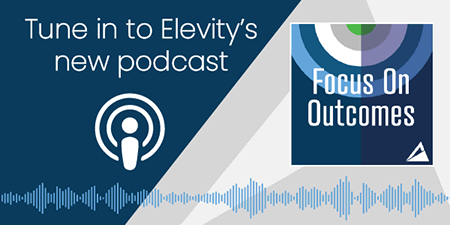



%20cropped.jpg)




